OpenCms
knowledge base
Renaming pages
1. You can rename pages in OpenCms without creating broken links. Link URLs are updated when pages are renamed as described below (links from third party websites to specific pages will need to be updated though).
2. To rename a page, left-click the page icon and select Rename/Move from the drop down.
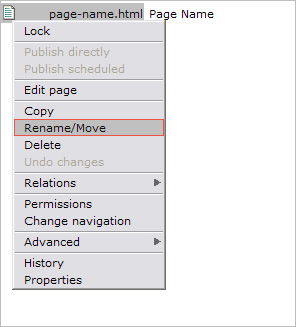
3. In the dialogue that appears type the new page name in lower case, words separated by hyphens. Remember to include .html at the end as this is not appended by default.
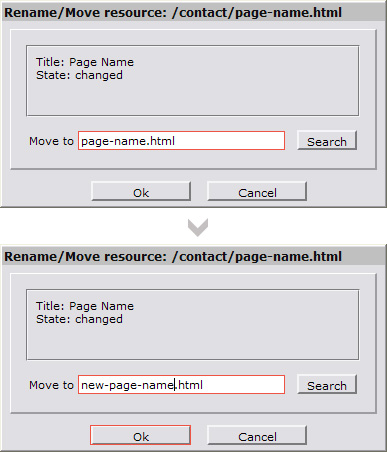
Please note
a. The name of a page should always be lower case. It will appear in the web page URL like this – www.yourdomain.com/site/folder/page_name.html
b. Substitute spaces with dashes – eg. company-achievements.html instead of
company achievements.html
c. Don’t use special characters like ?, < and “.
4. Press OK. The page name will be updated:
![]()
5. To update the page title and navigation text as well, left-click the page icon and select Properties from the drop down menu.
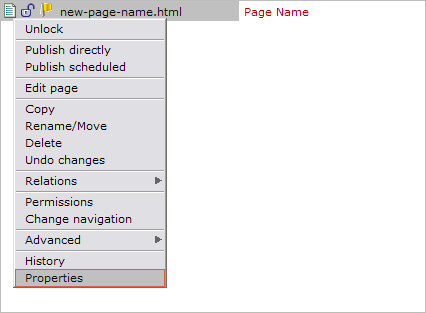
Here, you can update the page Title and Navigation Text (as well as the page keywords and description). Click Ok.
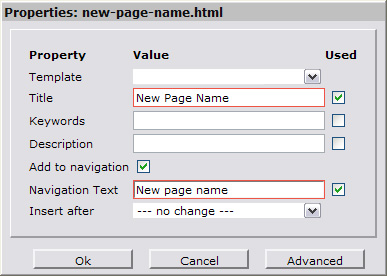
Hint
It will not always be necessary to rename page URLs as described above. In most instances, a rename of the page title and navigation text are sufficient as these are the elements users interact with. To prevent broken links from external websites to specific pages of your site, only rename page URLs in extreme cases (such as the promotion of a standard sub page to the landing page of a folder).
7. Publish ( ) changes.
) changes.